Map Update Instructions for Windows
Please follow this instructions for a map update using Windows:
1. Download the map update installer from here.
2. Connect your carNAVi via USB to your computer and select the ‘USB connection’ icon on the units touch screen.
3. Open your download folder and run the update installer.
4. Read the instructions on the startup screen:

5. Click NEXT and read read the license agreement, then NEXT and select the drive and folder where your carNAVi is connected to your system:

6. If your carNAVi has been detected, you see this confirmation screen:

7. Click on NEXT and the update process will be started:
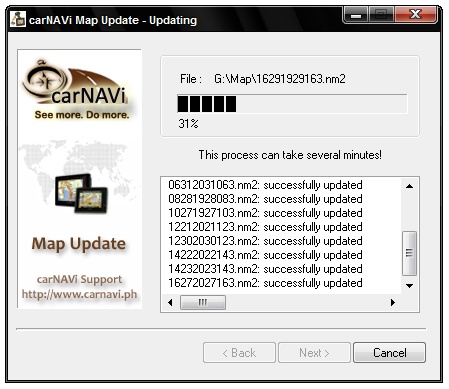
8. If the update is finished, the summary will show up.

9. After finishing the update, disconnect the carNAVi from your PC and restart the navigation software. The new maps will be indexed automatically.
Note: In case of USB compatibility problems or your carNAVi has not been detected by your PC, try to connect your device to another USB port or install a standard USB 2.0 hub where you connect the carNAVi device.
Alternatively you may use a SD card reader for updating the map.
________________________________



